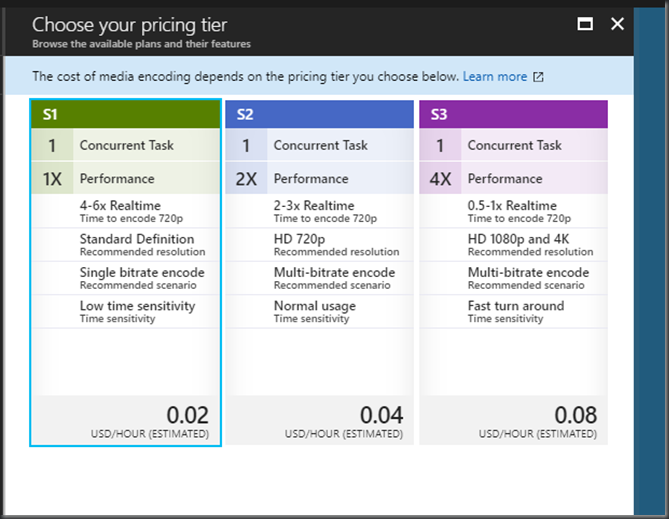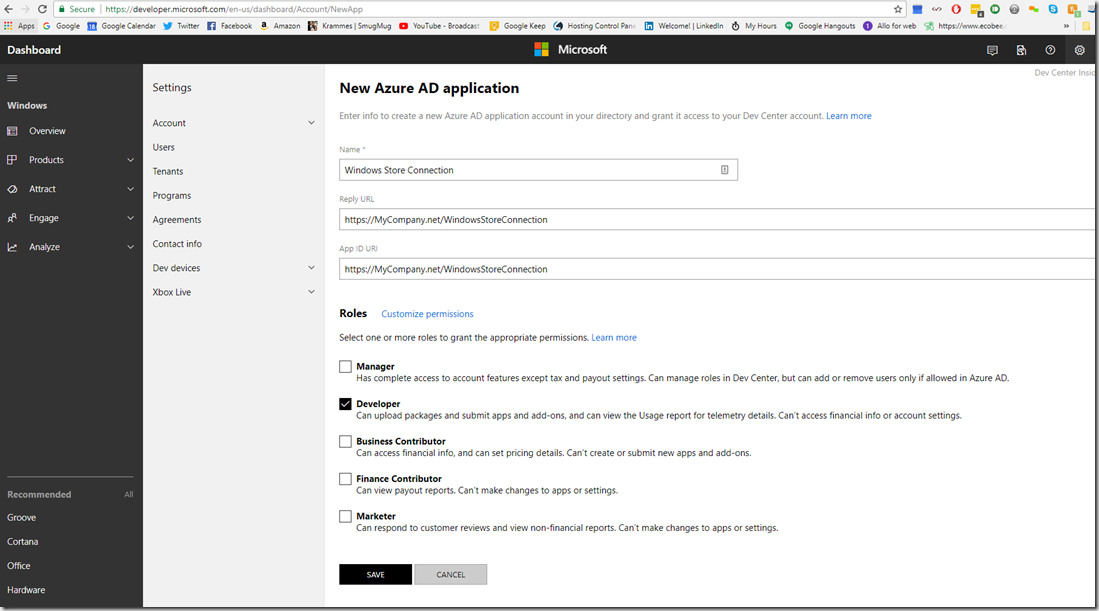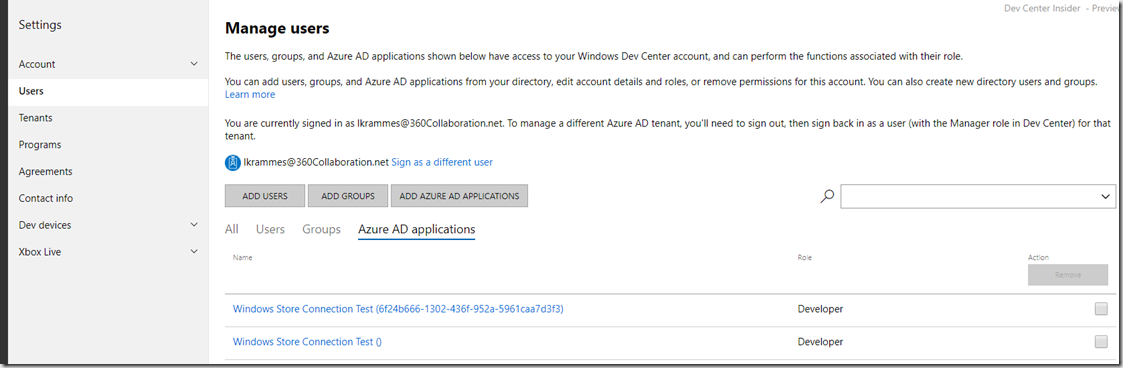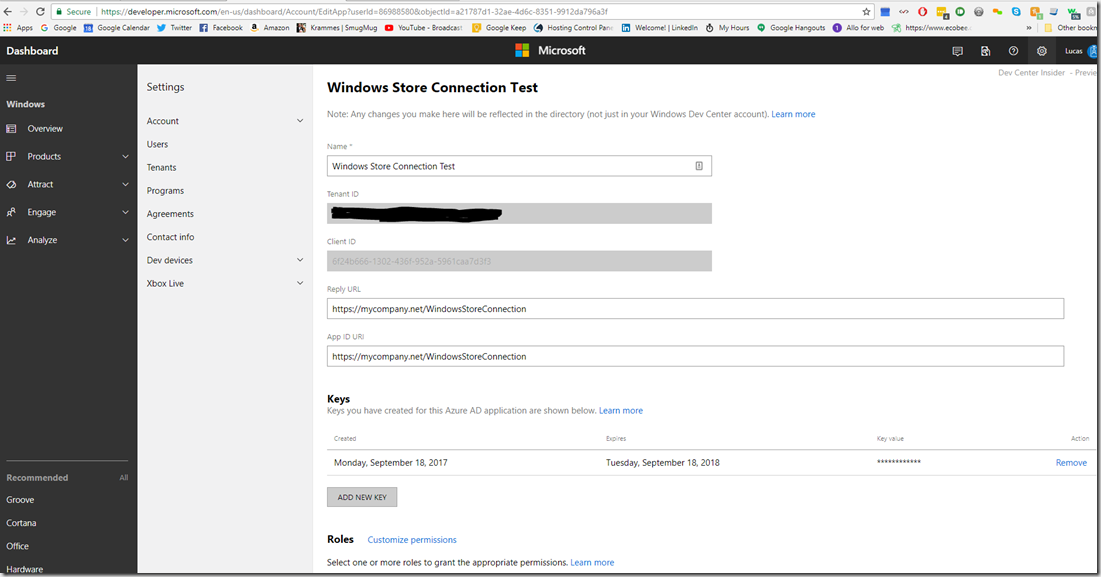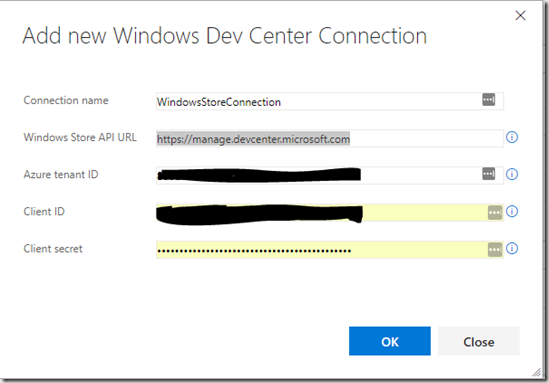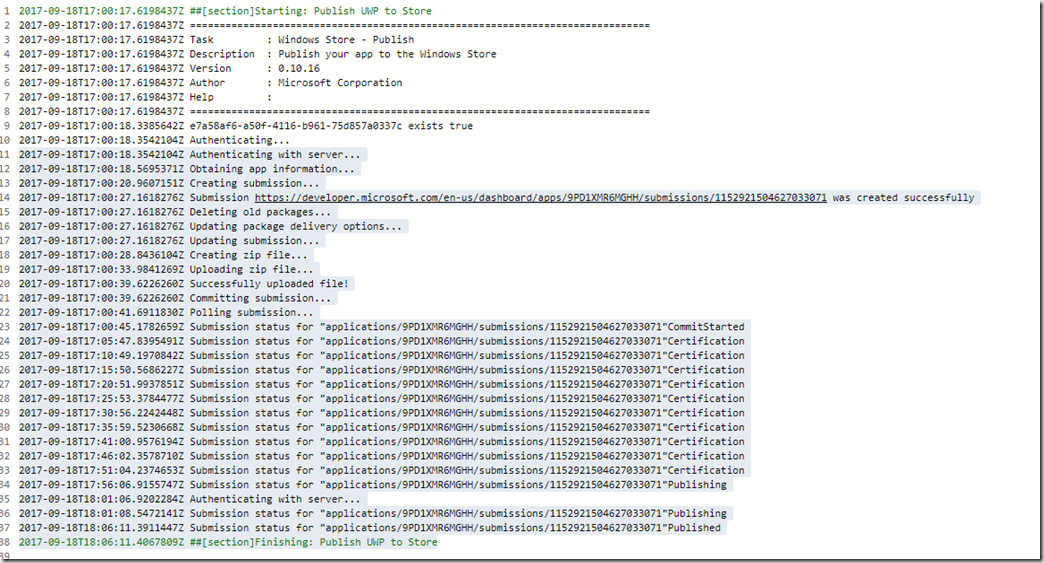When submitting a transcoding job to Azure Media Services with Media Encoder Standard, the documentation will tell you to use one of the provided presets like this:
string configuration = File.ReadAllText(@"c:\supportFiles\preset.json"); // Create a task
ITask task = job.Tasks.AddNew("Media Encoder Standard encoding task", processor, configuration, TaskOptions.None);
//https://docs.microsoft.com/en-us/azure/media-services/media-services-mes-presets-overview
or by Adaptive Streaming by adding a task like this:
ITask task = job.Tasks.AddNew("My encoding task", processor, "Adaptive Streaming", TaskOptions.None);
In the first example, you are creating multi-bitrate mp4s all the way up to 1080, or even 4k if that is the preset you selected. In the latter example, what this is doing under the covers is great; You are telling AMS to create the bitrate ladder on the fly based on the input, and to let Microsoft work its magic. But there are limitations to using Adaptive Streaming from C#, one being that you can’t add thumbnails in the same job, for example.
So what if you want a little more control? I’ve created a fluent interface for creating your own presets and creating a bitrate ladder that doesn’t “up-encode” based on the quality of the original video.
First, we need to define an EncodingPreset class that will eventually be converted to JSON in valid MES preset format:
public class EncodingPreset
{
/// <inheritdoc />
private EncodingPreset()
{
Codecs = new List<Codec>();
Outputs = new List<Output>();
}
public double Version { get; set; }
public List<Codec> Codecs { get; set; }
public List<Output> Outputs { get; set; }
public static EncodingPreset GetBaseEncodingPreset()
{
var preset = new EncodingPreset
{
Version = 1.0d
};
preset.Codecs.Add(Codec.GetH264Codec());
preset.Outputs.Add(Output.GetMp4Output());
return preset;
}
public EncodingPreset AddNormalAudio()
{
Codec codec = Codecs.FirstOrDefault(c => c.Type == "AACAudio");
if (codec == null)
{
Codec audioCodec = Codec.GetNormalAudioCodec();
Codecs.Add(audioCodec);
}
return this;
}
public EncodingPreset AddHDAudio()
{
Codec codec = Codecs.FirstOrDefault(c => c.Type == "AACAudio");
if (codec == null)
{
Codec audioCodec = Codec.GetHDAudioCodec();
Codecs.Add(audioCodec);
}
return this;
}
public EncodingPreset AddBitrateLadder(int width, int height, int bitrate)
{
IList<ResolutionInfo> orderedLadder = BitrateLadder.OrderedLadder; //lowest to highest resolution
int originalPixels = width * height;
var bitrateTolerance = .05;
var layersToGenerate = new List<ResolutionInfo>
{
new ResolutionInfo // add the original
{
Width = width,
Height = height,
Bitrate = bitrate
}
};
foreach (ResolutionInfo step in orderedLadder)
{
if (step.Pixels <= originalPixels)
{
int min = Math.Min(step.Bitrate, bitrate);
layersToGenerate.Add(new ResolutionInfo
{
Width = step.Width,
Height = step.Height,
Bitrate = min
});
}
}
// make the bitrates distinct - not sure i like this
List<ResolutionInfo> orderedLayersToGenerate = layersToGenerate.OrderBy(info => info.Pixels).ThenBy(info => info.Bitrate).ToList();
for (var i = 0; i < orderedLayersToGenerate.Count - 1; i++)
{
foreach (ResolutionInfo layerToGenerate in orderedLayersToGenerate.Where(layerToGenerate => orderedLayersToGenerate.Any(info => info.Bitrate == layerToGenerate.Bitrate && info.Pixels != layerToGenerate.Pixels)))
{
layerToGenerate.Bitrate = layerToGenerate.Bitrate - 1;
}
}
foreach (ResolutionInfo layerToGenerate in orderedLayersToGenerate.Where(layerToGenerate => !HasExistingStepWithinTolerance(layerToGenerate.Width, layerToGenerate.Height, layerToGenerate.Bitrate, bitrateTolerance)))
{
AddVideoLayer(layerToGenerate.Width, layerToGenerate.Height, layerToGenerate.Bitrate);
}
return this;
}
private bool HasExistingStepWithinTolerance(int width, int height, int min, double bitrateTolerance)
{
Codec codec = Codecs.FirstOrDefault(c => c.Type == "H264Video");
if (codec == null)
{
return false;
}
return codec.H264Layers.Any(layer => layer.Width == width && layer.Height == height && Math.Abs((layer.Bitrate - min) / (double) layer.Bitrate) <= bitrateTolerance);
}
public EncodingPreset AddVideoLayer(int width, int height, int bitrate)
{
H264Layer h264Layer = H264Layer.GetVideoLayer(width, height, bitrate);
Codec codec = Codecs.FirstOrDefault(c => c.Type == "H264Video");
if (codec == null)
{
codec = Codec.GetH264Codec();
Codecs.Add(codec);
}
if (!codec.H264Layers.Any(layer => layer.Width == width && layer.Height == height && layer.Bitrate == bitrate))
{
codec.H264Layers.Add(h264Layer);
}
return this;
}
public EncodingPreset AddPngThumbnails()
{
Codec codec = Codecs.FirstOrDefault(c => c.Type == "PngImage");
if (codec == null)
{
PngLayer pngLayer = PngLayer.Get640x360Thumbnail();
Codec thumbnailCodec = Codec.GetPngThumbnailCodec();
thumbnailCodec.Start = "00:00:01";
thumbnailCodec.Step = "00:00:01";
thumbnailCodec.Range = "00:00:58";
thumbnailCodec.Type = "PngImage";
thumbnailCodec.PngLayers.Add(pngLayer);
Codecs.Add(thumbnailCodec);
Outputs.Add(Output.GetPngThumbnailOutput());
}
return this;
}
}
}
With supporting classes for the collections and other classes:
public class Codec
{
private Codec()
{
}
public string KeyFrameInterval { get; set; }
public List<H264Layer> H264Layers { get; set; }
public string Type { get; set; }
public List<PngLayer> PngLayers { get; set; }
public string Start { get; set; }
public string Step { get; set; }
public string Range { get; set; }
public string Profile { get; set; }
public int? Channels { get; set; }
public int? SamplingRate { get; set; }
public int? Bitrate { get; set; }
public string Condition { get; set; }
public static Codec GetH264Codec()
{
return new Codec
{
Type = "H264Video",
KeyFrameInterval = "00:00:02",
H264Layers = new List<H264Layer>()
};
}
public static Codec GetNormalAudioCodec()
{
return new Codec
{
Type = "AACAudio",
Profile = "AACLC",
Channels = 2,
SamplingRate = 48000,
Bitrate = 128,
Condition = "InsertSilenceIfNoAudio"
};
}
public static Codec GetHDAudioCodec()
{
return new Codec
{
Type = "AACAudio",
Profile = "AACLC",
Channels = 6,
SamplingRate = 48000,
Bitrate = 384,
Condition = "InsertSilenceIfNoAudio"
};
}
public static Codec GetPngThumbnailCodec()
{
return new Codec
{
Type = "PngImage",
Start = "00:00:01",
Step = "00:00:01",
Range = "00:00:58",
PngLayers = new List<PngLayer>()
};
}
}
public class Output
{
private Output()
{
}
public string FileName { get; set; }
public Format Format { get; set; }
public static Output GetMp4Output()
{
return new Output
{
Format = new Format
{
Type = "MP4Format"
},
FileName = "{Basename}_{Width}x{Height}_{VideoBitrate}{Extension}"
};
}
public static Output GetPngThumbnailOutput()
{
return new Output
{
Format = new Format
{
Type = "PngFormat"
},
FileName = "{Basename}_{Index}{Extension}"
};
}
}
public class H264Layer
{
private H264Layer()
{
}
public string Profile { get; set; }
public string Level { get; set; }
public int Bitrate { get; set; }
public int MaxBitrate { get; set; }
public string BufferWindow { get; set; }
public int Width { get; set; }
public int Height { get; set; }
public int BFrames { get; set; }
public int ReferenceFrames { get; set; }
public bool AdaptiveBFrame { get; set; }
public string Type { get; set; }
public string FrameRate { get; set; }
public static H264Layer GetVideoLayer(int width, int height, int bitrate)
{
return new H264Layer
{
Profile = "Auto",
Level = "auto",
Bitrate = bitrate,
MaxBitrate = bitrate,
BufferWindow = "00:00:05",
Width = width,
Height = height,
BFrames = 3,
ReferenceFrames = 3,
AdaptiveBFrame = true,
Type = "H264Layer",
FrameRate = "0/1"
};
}
}
public class PngLayer
{
private PngLayer()
{
}
public string Type { get; set; }
public int Width { get; set; }
public int Height { get; set; }
public static PngLayer Get640x360Thumbnail()
{
return new PngLayer
{
Height = 360,
Width = 640,
Type = "PngLayer"
};
}
}
public class Format
{
public string Type { get; set; }
}
a class to hold our original video information to compare to our ideal ladder:
public class ResolutionInfo
{
public int Width { get; set; }
public int Height { get; set; }
public int Bitrate { get; set; }
public long Pixels
{
get
{
return Width * Height;
}
}
}
and an extension method to convert to json properly for this case:
public static class EncodingPresetExtensions
{
public static string ToJson(this EncodingPreset preset)
{
return JsonConvert.SerializeObject(preset,
new JsonSerializerSettings
{
NullValueHandling = NullValueHandling.Ignore
});
}
}
and finally our ideal bitrate ladder:
public static class BitrateLadder
{
private static readonly IList<ResolutionInfo> Ladder = new List<ResolutionInfo>();
static BitrateLadder()
{
Ladder.Add(
new ResolutionInfo
{
Bitrate = 20000,
Width = 4096,
Height = 2304
});
Ladder.Add(
new ResolutionInfo
{
Bitrate = 18000,
Width = 3840,
Height = 2160
});
Ladder.Add(
new ResolutionInfo
{
Bitrate = 16000,
Width = 3840,
Height = 2160
});
Ladder.Add(
new ResolutionInfo
{
Bitrate = 14000,
Width = 3840,
Height = 2160
});
Ladder.Add(
new ResolutionInfo
{
Bitrate = 12000,
Width = 2560,
Height = 1440
});
Ladder.Add(
new ResolutionInfo
{
Bitrate = 10000,
Width = 2560,
Height = 1440
});
Ladder.Add(
new ResolutionInfo
{
Bitrate = 8000,
Width = 2560,
Height = 1440
});
Ladder.Add(
new ResolutionInfo
{
Bitrate = 6000,
Width = 1920,
Height = 1080
});
Ladder.Add(
new ResolutionInfo
{
Bitrate = 4700,
Width = 1920,
Height = 1080
});
Ladder.Add(
new ResolutionInfo
{
Bitrate = 3400,
Width = 1280,
Height = 720
});
Ladder.Add(
new ResolutionInfo
{
Bitrate = 1500,
Width = 960,
Height = 540
});
Ladder.Add(
new ResolutionInfo
{
Bitrate = 1000,
Width = 640,
Height = 360
});
}
/// <inheritdoc />
public static IList<ResolutionInfo> OrderedLadder
{
get
{
return Ladder.OrderBy(pair => pair.Pixels).ThenBy(info => info.Bitrate).ToList();
}
}
}
Note that I have set some defaults in these classes for my particular use case.
So let’s talk about the AddBitrateLadder function:
It takes in the width, height, and bitrate from the origin media file so as not to wastefully, “up-encode” it. Then, it creates a ladder making the “top” layer the original specs, and steps down from there using our ideal bitrate ladder as a guide. I should also note that AMS keys off the bitrate, so you can not have 2 different resolutions with the same bitrate, and that is why there is code in that method to merely subtract 1 from each bitrate to make them unique if the original video quality is too low to fit into our specified ladder. Lastly, it includes a tolerance so that you don’t create 2 layers that are virtually identical.
So now I can use this to generate me a custom bitrate ladder with normal audio and thumbnails, for example:
EncodingPreset.GetBaseEncodingPreset() .AddNormalAudio() .AddPngThumbnails() .AddBitrateLadder(playlistItem.AVFile.Width, playlistItem.AVFile.Height, playlistItem.AVFile.Bitrate);
or HD Audio with no thumbnails:
EncodingPreset.GetBaseEncodingPreset() .AddHDAudio() .AddBitrateLadder(playlistItem.AVFile.Width, playlistItem.AVFile.Height, playlistItem.AVFile.Bitrate);]
etc. etc.
And it’s totally testable:
[TestMethod]
public void CalcLayers1920x1080at266()
{
List<H264Layer> layers = CalcLayers(1920, 1080, 266);
Assert.AreEqual(4, layers.Count);
H264Layer layer1 = layers[0];
Assert.AreEqual(263, layer1.Bitrate);
Assert.AreEqual(360, layer1.Height);
Assert.AreEqual(640, layer1.Width);
H264Layer layer2 = layers[1];
Assert.AreEqual(264, layer2.Bitrate);
Assert.AreEqual(540, layer2.Height);
Assert.AreEqual(960, layer2.Width);
H264Layer layer3 = layers[2];
Assert.AreEqual(265, layer3.Bitrate);
Assert.AreEqual(720, layer3.Height);
Assert.AreEqual(1280, layer3.Width);
H264Layer layer4 = layers[3];
Assert.AreEqual(266, layer4.Bitrate);
Assert.AreEqual(1080, layer4.Height);
Assert.AreEqual(1920, layer4.Width);
}
private static List<H264Layer> CalcLayers(int width, int height, int bitrate)
{
EncodingPreset preset1 = EncodingPreset.GetBaseEncodingPreset()
.AddNormalAudio()
.AddPngThumbnails()
.AddBitrateLadder(width, height, bitrate);
return preset1.Codecs.Where(codec => codec.Type == "H264Video")
.SelectMany(codec => codec.H264Layers)
.ToList();
}
Then, when it is time to submit my job, I can:
ITask task = job.Tasks.AddNew(“My encoding task”, processor, myPreset.ToJson(), TaskOptions.None);
Boom! Now we have the power of Adaptive Streaming with the benefit of more control over the ideal ladder, as well as other functions of AMS.
Leave a Comment